Android - Screen Cast Tutorial
Android Screen cast is a desktop application to control an android device remotely. If your phone is not rooted, you can only view your mobile activity in PC.
But if you phone is rooted , you can communicate both ways. You can also control your device remotely using keyboard and mouse if your phone is rooted.
Screen Cast Steps
The steps of using screen cast has been mentioned below:
| Steps | Description |
|---|---|
| 1 | You should have latest android SDK installed on your PC. |
| 2 | Turn on USB debugging feature on your phone. |
| 3 | Connect your pc with phone via data cable. |
| 4 | Make sure you have Java Run Time 5 or later installed. |
| 5 | Download and open the androidscreencast application. |
Step 1
You can download the latest android SDK from here.
Step 2
Turn on USB debugging feature on your device. It is usually found under settings and developer options.
Step 3
Just connect your pc with your phone via the USB data cable.
Step 4
Install Java run time 5 or later , if you have not installed already. You can install it here.
Step 5
Finally install the androidScreenCast application. You can download it here.. Once you download it open it by clicking it. It is shown below −
Step 6

Just wait a few seconds and application will load and following pop-up will appear asking your permission to launch this application. Click on accept check box and click on run. It is shown below −
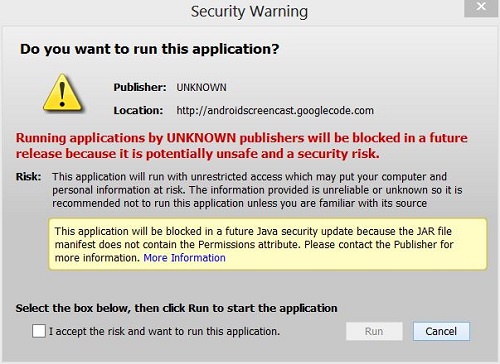
If everything work fine, you will now see your phone on your pc. Navigate through your phone and you will see your mobile working on your pc. It is shown below −
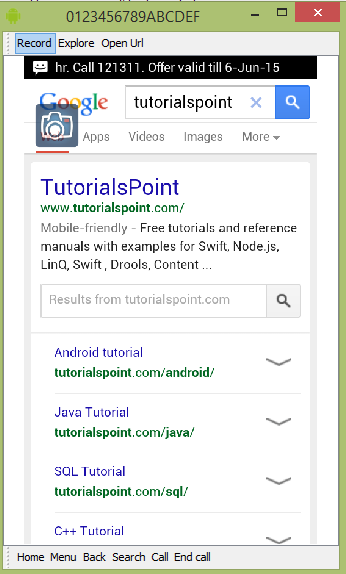
You can see the message application in the above picture, that's because i have open the messaging application in my mobile. Now type something from your mobile.
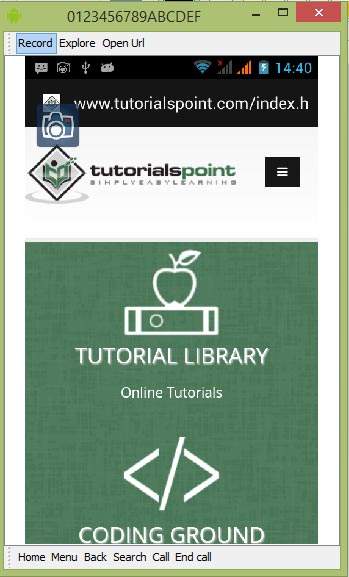
As you can see, i have written some text in the sms from my mobile and it appears on PC. So this way you can use this ScreenCast application.
Step 6
Some cases screen cast doesn't work properly based on security system blocked. In that cases we need to go Control panel<java<Security tab. in that we need to click on edit site list and add url of screen cast site, as shown below image
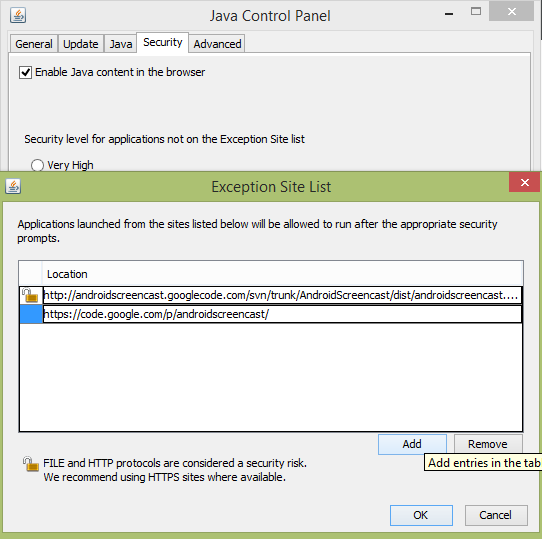
Comments
Post a Comment